To show the total number of users in each country on Google Maps using ASP.NET Core, you can follow these general steps:
- Collect the user data, including the country information for each user, from your database or another source. You can use LINQ to group the users by country and count the number of users in each group. For example:

This will create a list of objects with two properties:
Country, which contains the country name, andCount, which contains the number of users in that country. - Load the Google Maps JavaScript API in your view or layout file. You can do this by adding the following code to the
<head>section of your HTML:<script async defer
src="https://maps.googleapis.com/maps/api/js?key=YOUR_API_KEY&callback=initMap">
</script>
Be sure to replace
YOUR_API_KEYwith your own Google Maps API key. - Create a JavaScript function to initialize the map and add markers for each country. You can use the
geocode()method of the Google Maps API to convert the country names to latitude and longitude coordinates. For example: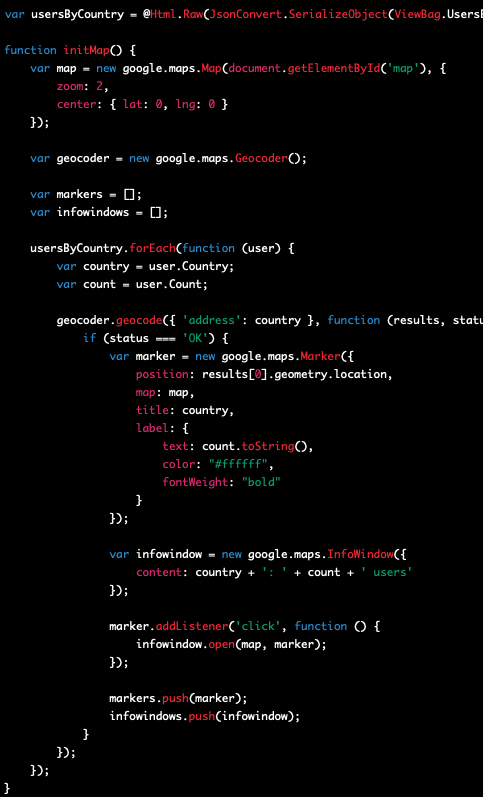
This code uses a
foreachloop to iterate through the list of countries and create a marker for each one. It also uses anInfoWindowto display the country name and number of users when the user clicks on the marker.Also in this code, we’ve added a label property to the marker object, which is an object that contains the text that should be displayed on the marker, as well as its color and font weight. We’ve set the text to be the count, and converted it to a string using the toString() method. It will look like below image.
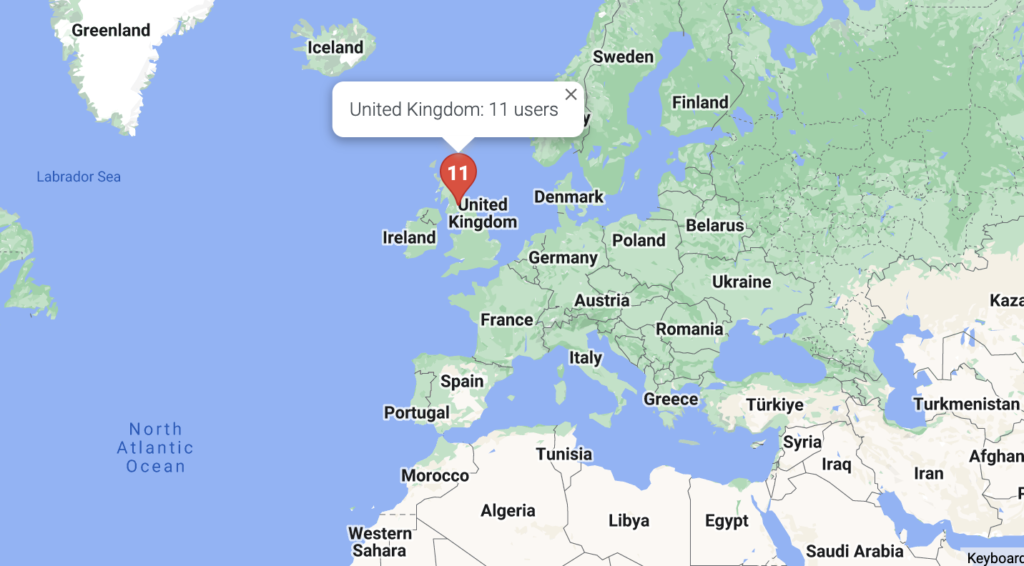
- Add a
<div>element to your HTML where the map will be displayed, and set its height and width. For example:<div id="map" style="height: 500px; width: 100%;"></div>
This will create a full-width map with a height of 500 pixels.
- Finally, make sure to call the
initMap()function when the page loads, by adding the following code to the bottom of your view:<script>
$(document).ready(function () {
initMap();
});
</script>
This code uses jQuery to call the
initMap()function after the page has finished loading.
And that’s it! When you load the page, you should see a map with markers for each country, and when you click on a marker, you should see an info window displaying the country name and number of users.